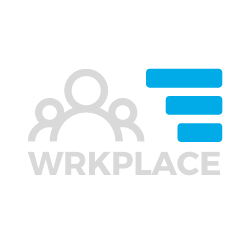This article applies to the Wrkplace Attendance module.
You can quickly view all attendance history, filtering the data if necessary, and then export.
On occasions you will also need to edit an attendee’s history – typically their sign in or their sign out time.
Here’s how to view attendance history
- Navigate to Attendance > History
- On every attendance record, click the View action icon
On each attendance history record you can view attendee details, time in and time out, answers to health screening questions and notices, and the exact location the attendee at the time of sign in/out (via Google Maps).
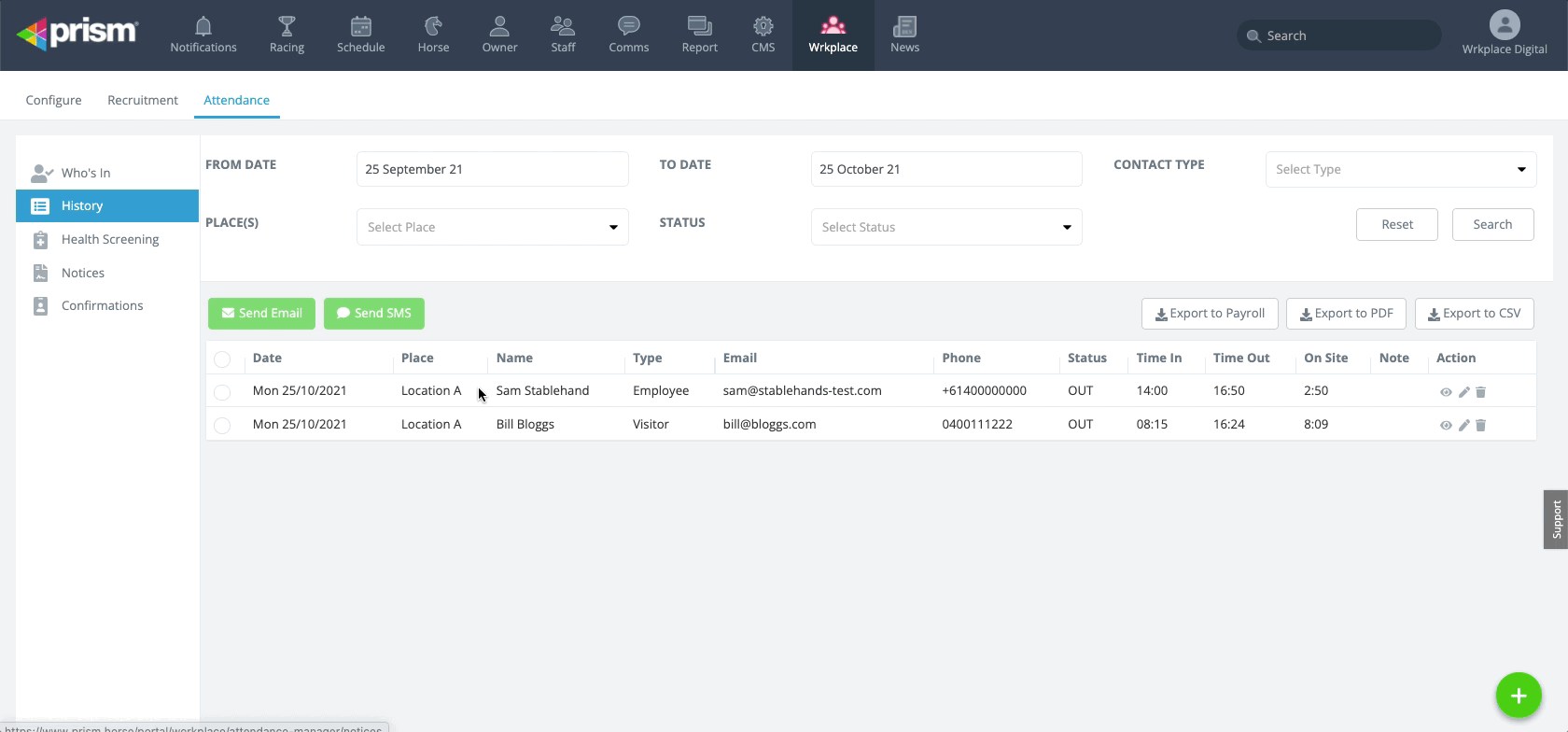
Here’s how to edit an attendance record.
- Navigate to Attendance > History
- Locate the attendance record you need to edit, using the filters if necessary.
- Click Edit in the Actions column
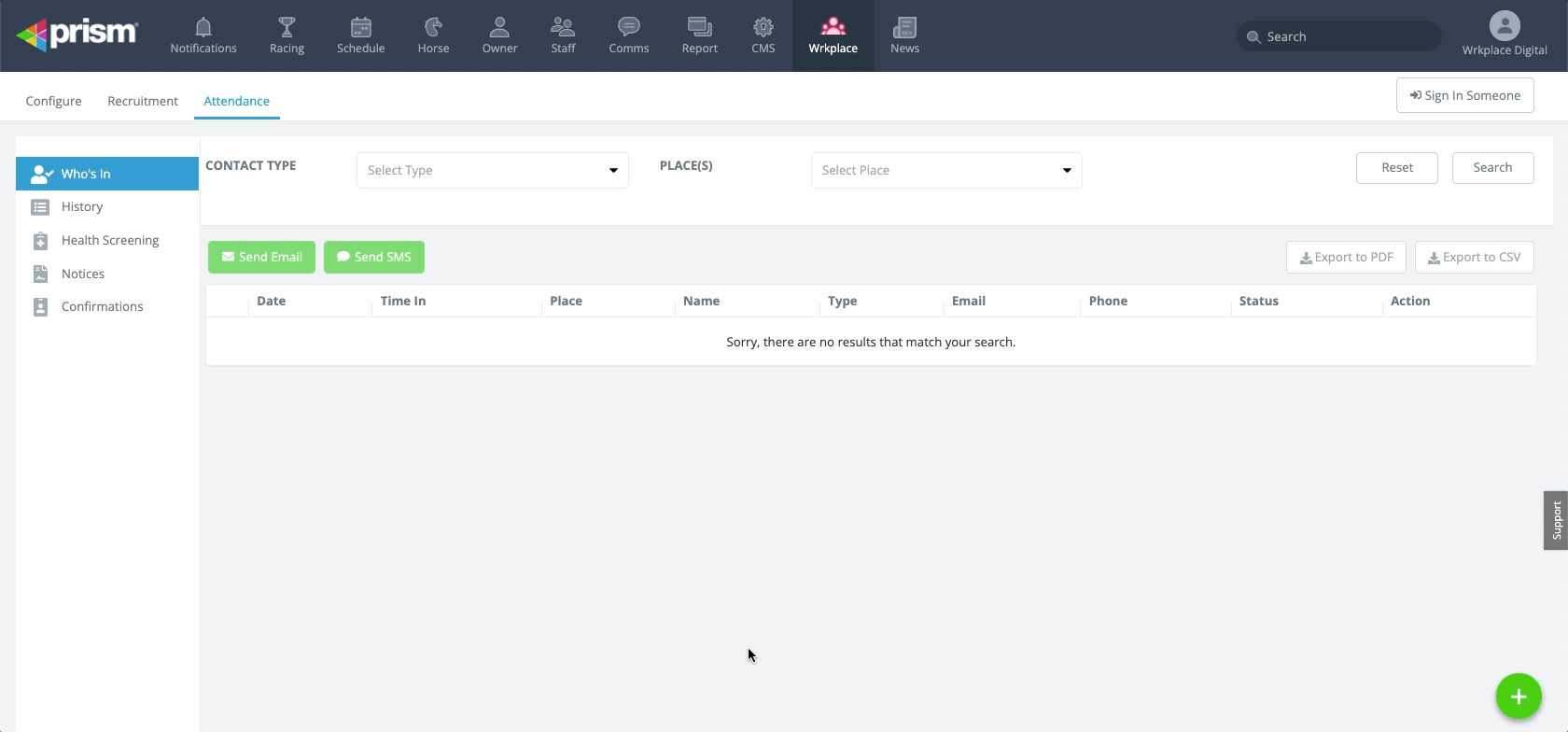
Here’s how to export attendance history.
- Navigate to Attendance > History
- Filter attendance history as required
- Click Export to PDF, Export to CSV or Export to Payroll
The Export the Payroll option exports data to a CSV file as well, but groups all attendance data by:
- Attendee Type
- Attendee Name
- Shift
- Day
- Period (time period as selected in the filter)