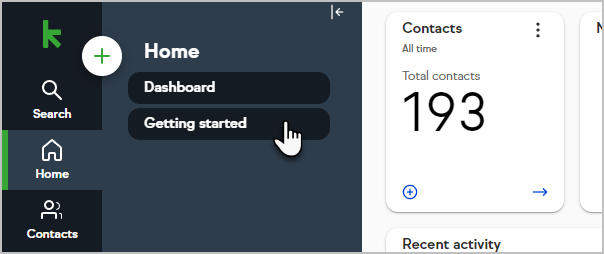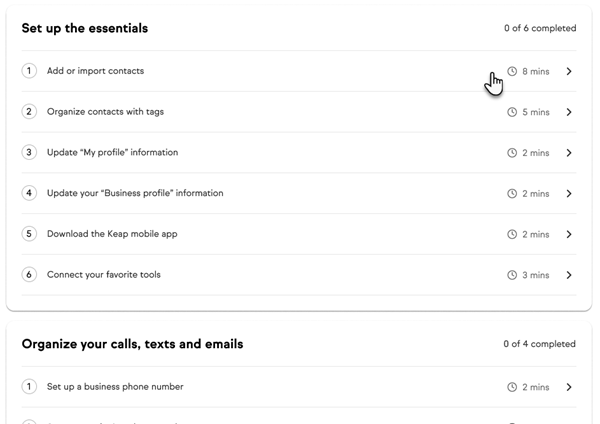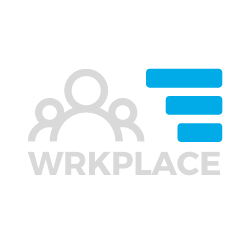Review and edit your User Profile
When we add you as a user into your new Keap application, you will receive an email from Keap inviting you to set a password and edit your profile.
It’s not critical complete your profile at this time, you can always edit it later following the steps below. However, Keap offers you to edit your profile at this first step as part of adding your user account.
At any time you can personalise your profile, including your email signature and login credentials, by opening the menu in the bottom left corner of the Keap web app and clicking on Settings > My Profile.
Review and edit your Business Profile
We should already have set this up for you, but please review your Business Profile once you have logged into your Keap App.
The Business Profile is important as it determines what displays in the email footer of ALL of your Keap emails.
Open the menu in the bottom left corner of the Keap web app and click on Settings > Business Profile.
Access Keap App via your web browser
Keap is a web-based application. You don’t need to download or install software on your computer to access Keap. Since you’ll be using a web browser, let’s review the options that will ensure you’re set up to use Keap successfully.
Once we send you the URL to login to your Keap App (your database), save that URL as a bookmark / favourite in your browser.
Please use Google Chrome to access your Keap App. You can download Google Chrome here is you don’t currently use it.
Using other web browsers like Safari, Firefox or Microsoft Edge will likely to cause some unexpected behaviour in the more advanced features of Keap.
Access Keap App via your mobile device
We recommend logging into Keap via Google Chrome web browser on your mobile device. Just use the same bookmark as you use to login via your desktop or laptop.
Keap have made their solution mobile friendly, with the exception of Landing Page and Email Builder which are only accessible via the desktop / web.
If you use an Apple device, you can download the Keap app. Just search in the Apple Store or Google Play Store. We can discuss some of the good features on that mobile App, but mostly, we recommend accessing Keap via Google Chrome instead.
Watch a few critical Getting Started short videos
Our training will help you acquire all the necessary Keap skills, but you may choose to find 20 minutes to review the Getting Started short videos, straight in your Keap account.
Click Home in the left had side menu, then follow the link to Getting Started.