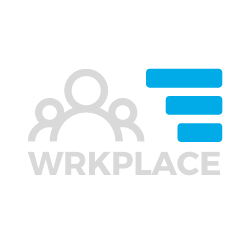Your Wrkplace subscription allows you to setup as many workplaces (Places) as necessary. There are no limits to Places you can add into Wrkplace.
If you are using the Wrkplace Attendance module, each Place will require attendees to sign-in and sign-out. A unique Sign-In Poster with QR code is generated for each Place.
You can also specify which Places each Employee and Contractor is authorised to work at, in the People records.
If you are using the Wrkplace Recruitment module, a Place is assigned to each Job vacancy so the Place’s location (Country, State and City) appears on each job advert.
Here is how to setup your Places of work.
Navigate to Configure > Places and click Add Place.
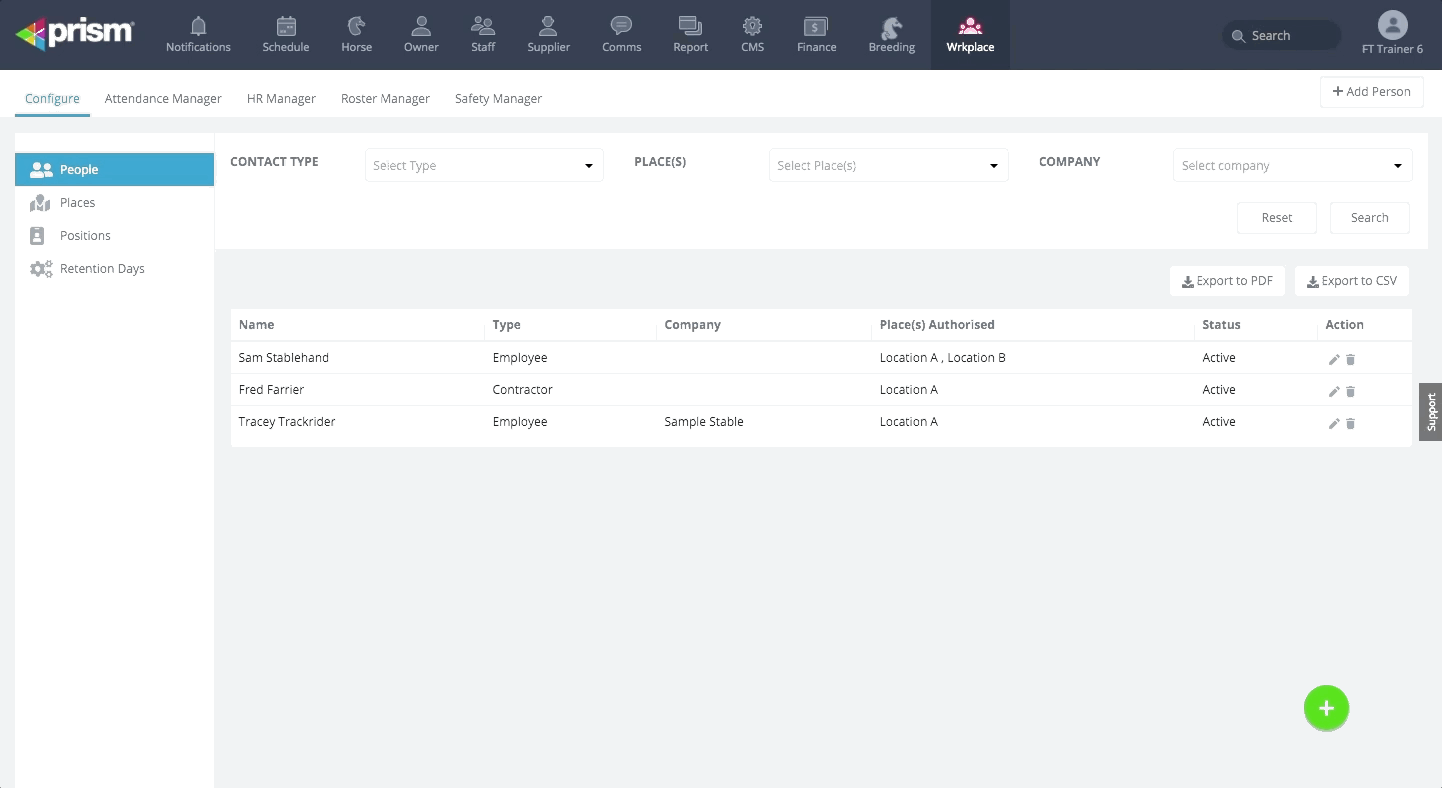
Optionally choose to direct all attendees to your country/state government’s check-in app for contact tracing purposes, as the last step when attendees re signing in to your workplace. This complies with government directions and also eliminates the need to display two QR check in codes. You will only need one QR check in code – Wrkplace.
There are a few steps involved to achieve this.
- Email us your government’s check in poster for your location(s).
- We will decode the QR code on that poster and record the redirection link required, and email that to you.
- Navigate to Configure > Places
- Edit each Place for which you wish to redirect attendees to the government app
- Click the option “CHECK IN TO GOVERNMENT APP” to ON.
- Paste the location-specific redirection link we provide you.
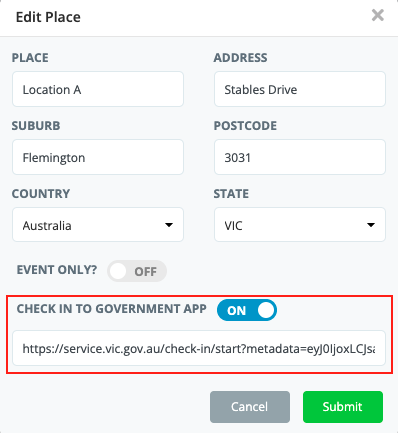
If you choose to direct all attendees to check in to the applicable government contact tracing app, a COMPLETE YOUR CHECK IN button will appear to all attendees upon successful sign in. This will open the applicable government app on their device.