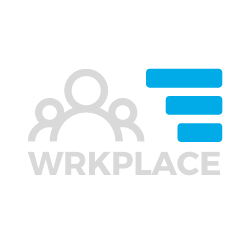The Wrkplace Recruitment module now allows employers to setup any number of document templates and email new or existing employees for electronic completion and signature.
This article details how to send a document template for electronic signature. Please review how to create document templates for electronic signature before reading this article.
Send Document for e-signature
Once you have saved a document template or templates, you can populate any of those templates with data from an employee record and send for e-signature.
- Navigate to Wrkplace > Configure > People
- Select the Employee
- Review Personal Information, Employment and Payroll information, and update where necessary. Some or all of this data may be configured to display in your templates
- Navigate to the Documents tab
- Click Send Document for e-Signature button
- Select the Document Template
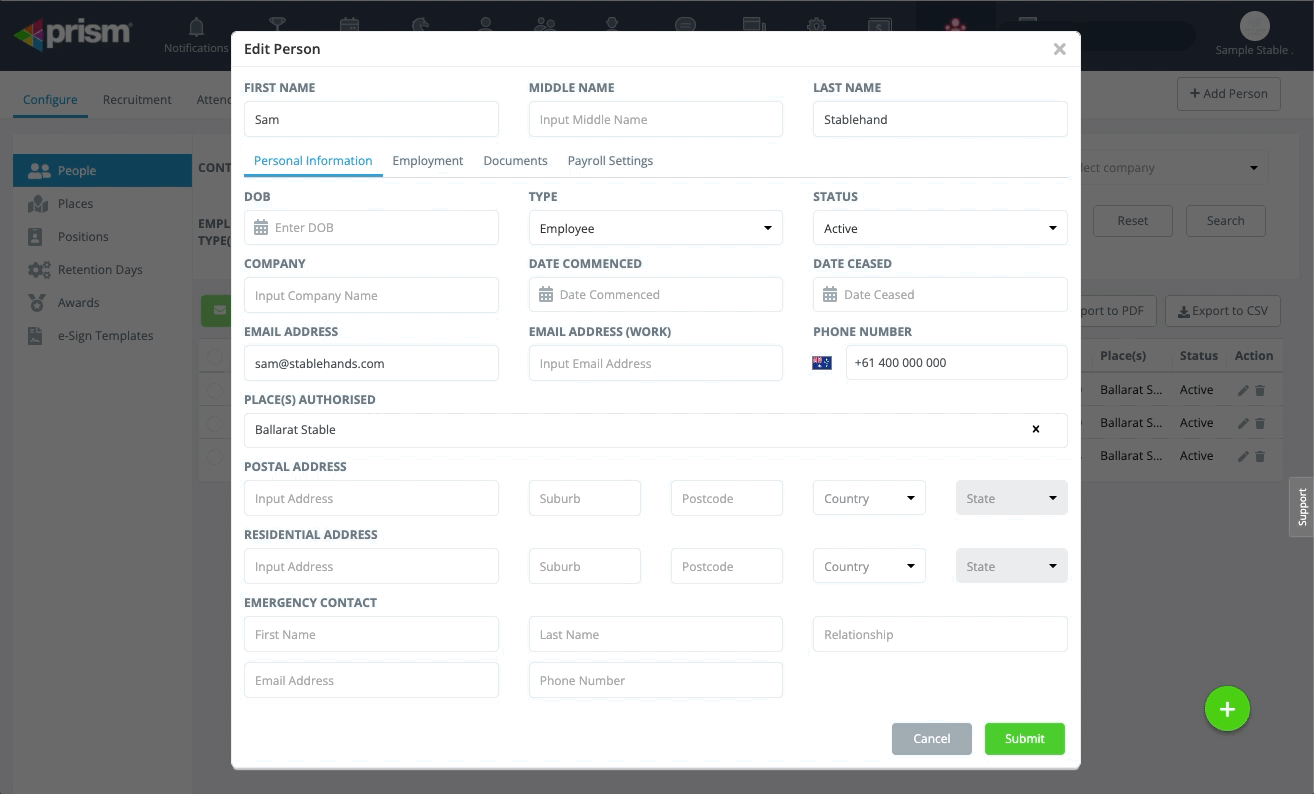
An email window will open. You can choose from two email templates:
- a “letter of employment offer” template; or
- a blank email template
After selecting your preferred email template, modify the email content if you desire.
Ensure you do not edit or move the URL of the document. This URL provides your employee with an easy way to click and sign.
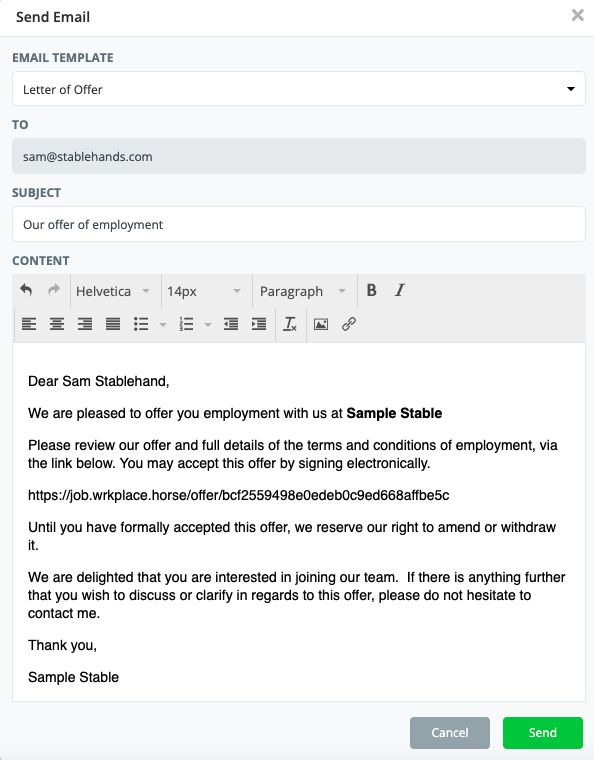
Upon sending, you will see the document added to the Documents tab in the Employee record, along with the date the document was sent.
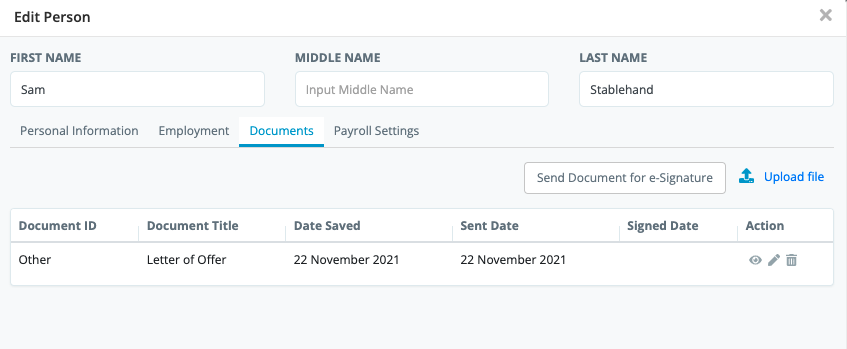
Upon the employee signing the document:
- you will be emailed a PDF version of the signed document;
- the signed document will be saved and viewable in the Documents tab
- the Signed Date will be updated