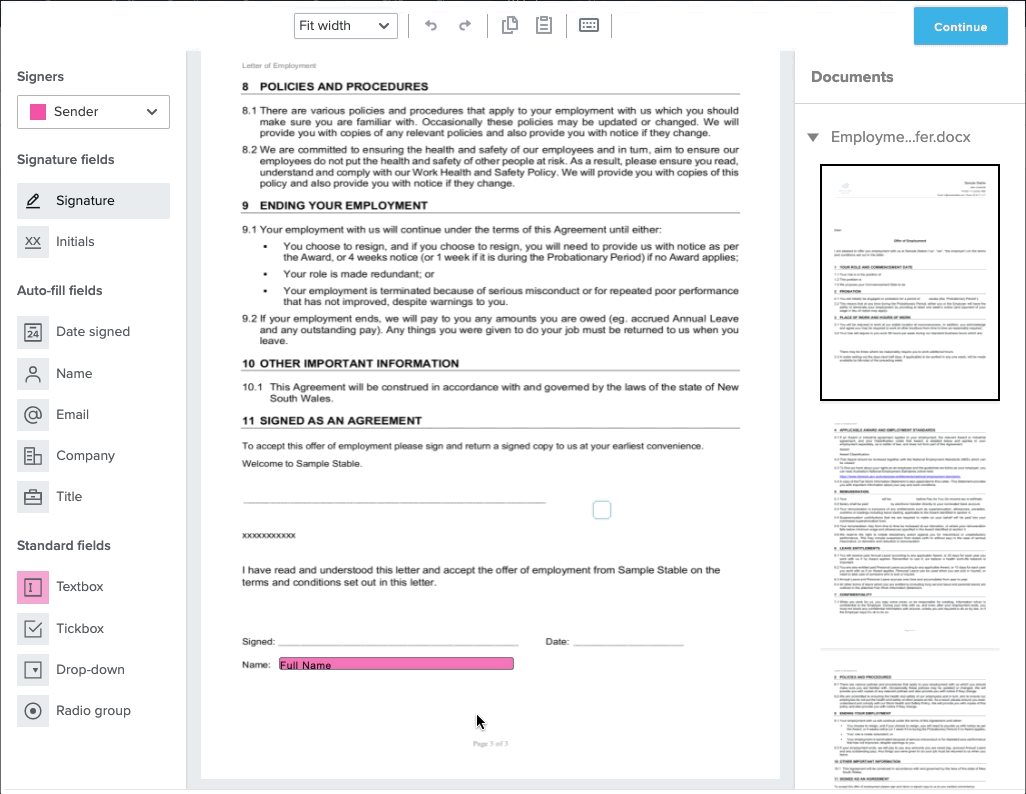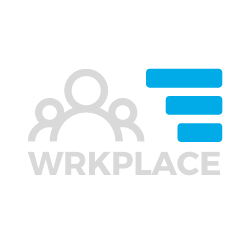The Wrkplace Recruitment module now allows employers to setup any number of document templates and then email new or existing employees for electronic completion and signature.
Adding new document templates and configuring them for electronic signature, is a breeze. Wrkplace integrates with renowned e-signature solution HelloSign for the most flexible and easiest template creation experience.
Whether you are sending an employment contract to a new hire or workplace policies to new or existing employees, the Wrkplace Recruitment module can save you and your employees hours of administration.
This article details the two steps to setup document templates:
- Upload document
- Decide who needs to sign and what data needs to be displayed
Upload Document
- Navigate to Wrkplace > Configure > e-Sign Templates
- Click Create New Template
- Choose your document to upload (typically a PDF or MS Word document)
- Name your Template
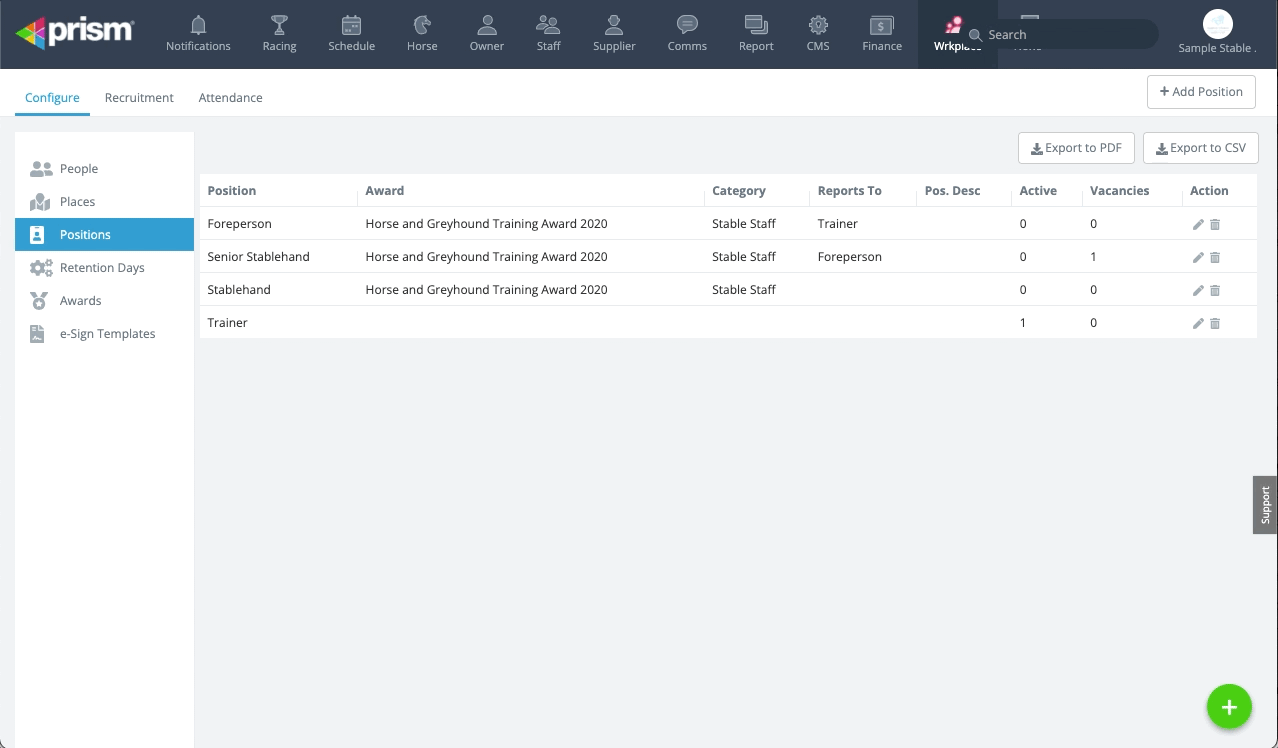
Decide who needs to sign and what data needs to be displayed
Continue to configure the data you wish to populate in your template document.
- Select Sender in the Signers drop-down list to configure the text boxes you (the Sender) wish to populate
- Drag a Text Box onto your document template, placing the box and re-sizing it to suit your document
- For each Text Box, specify the data to be displayed from the Employee Record. The data available is from the Personal Information, Employment and Payroll tabs of the Employee record
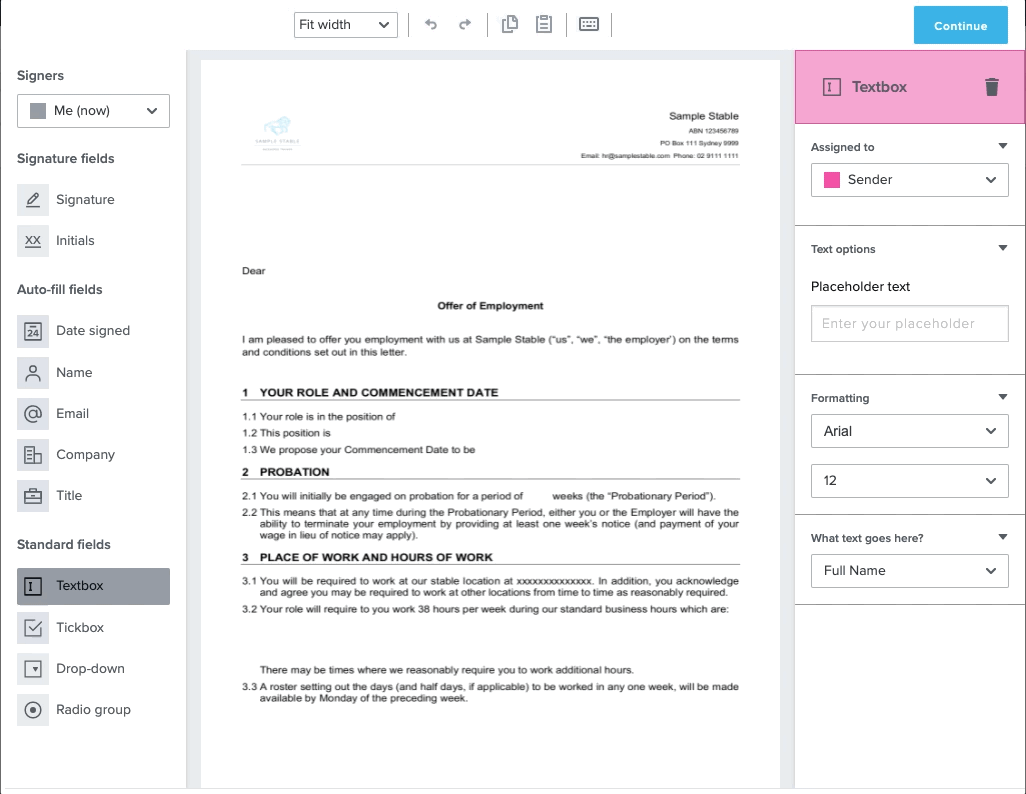
- Then select ‘Signer’ (‘Employee’ or ‘Client’) in the Signers drop-down list to configure the signature field or other data field you want the Signer to complete
- Drag the Signature field into your document template
- Drag the Date Signed field into your document template
- Optionally drag a Text Box or Check Box into your document template if you wish the Signer to provide more information when they sign.