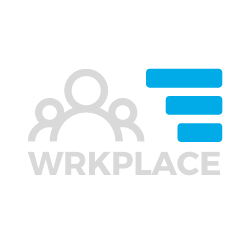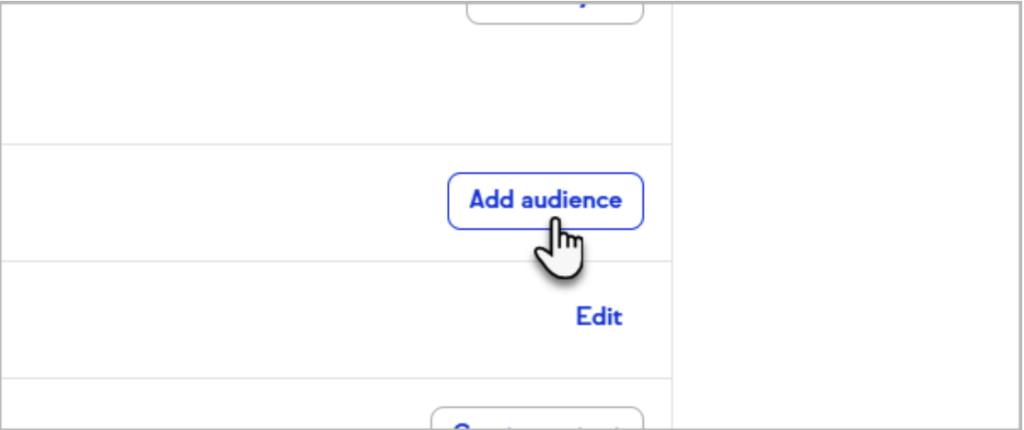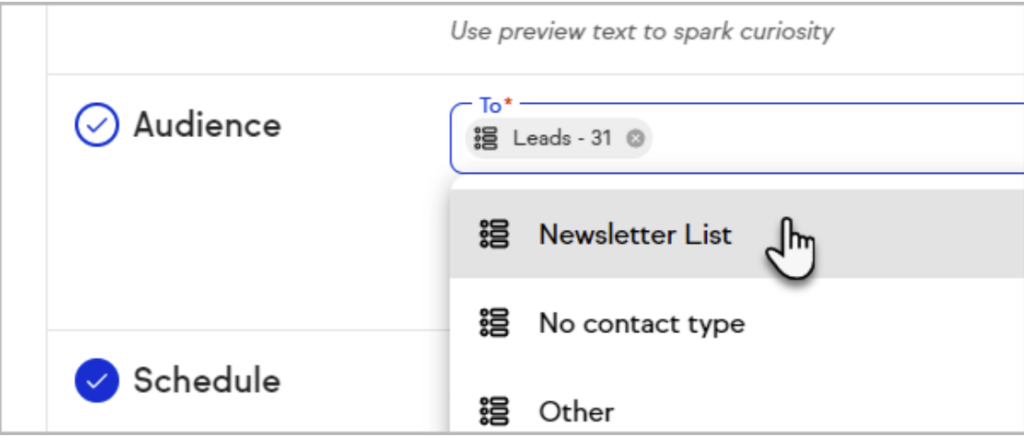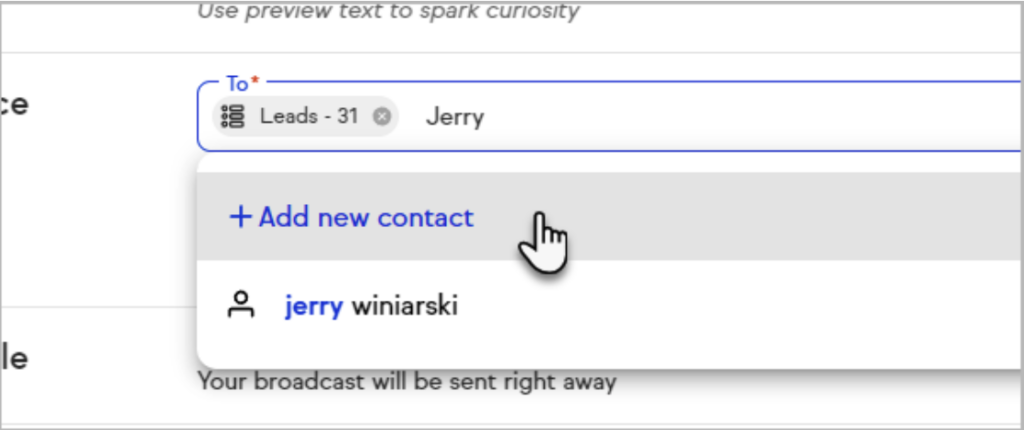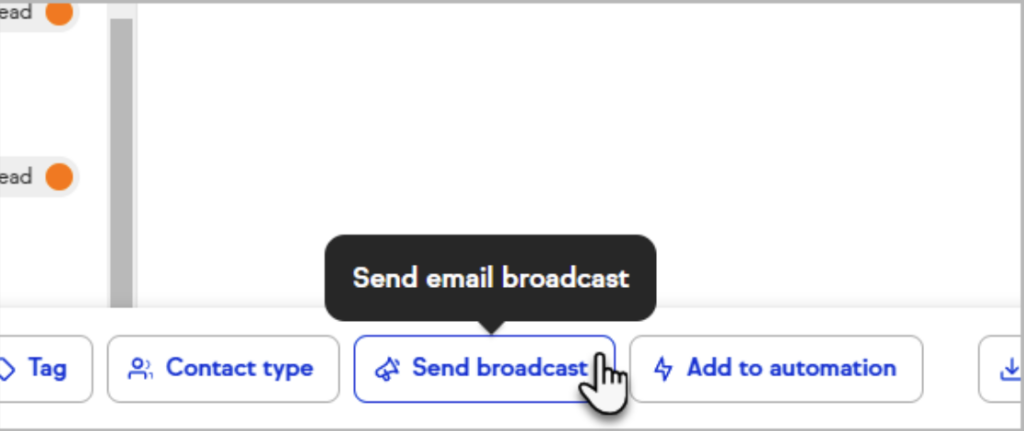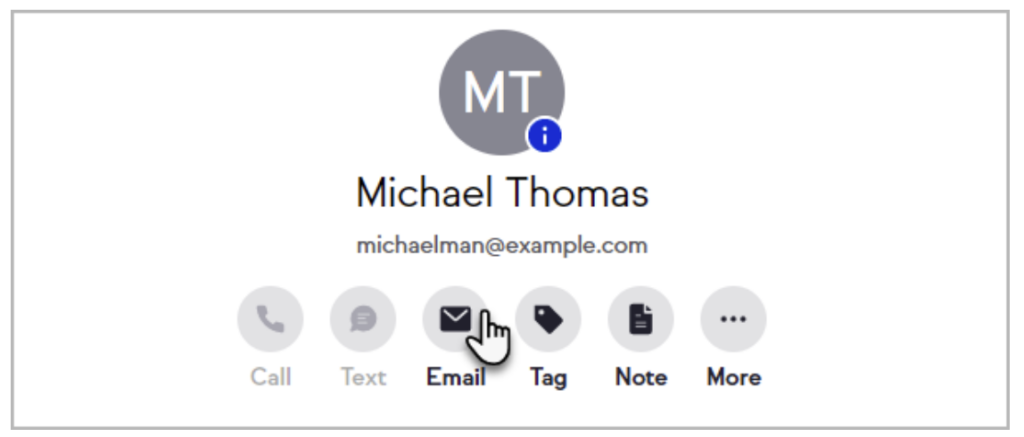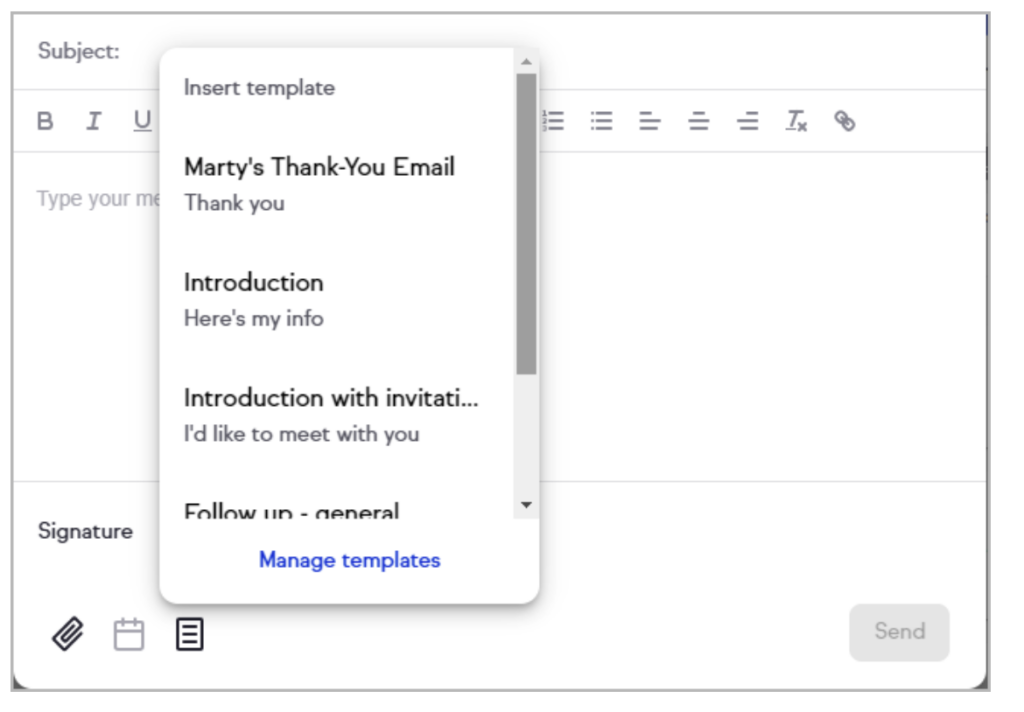By following a few key principles when building your email broadcasts, you can build trust with your subscribers and the email inbox services they use. This trust helps you achieve better results from email marketing campaigns.
Technical Level: 3 out of 5.
Who should read this?: Any Keap user drafting email broadcasts or newsletters.
Did you know there is a difference between Email Deliverability and Email Inbox Placement? These two terms often get merged into one. But there is a difference.
- Email Deliverability is the rate that your emails are successfully delivered to your recipients’ email servers. Step 1 in the process.
- Email Inbox Placement is the rate that your emails land in recipients’ inboxes, as opposed to spam / junk folders. Step 2 in the process.
Obviously spam filters determine which emails are allowed to land into inboxes. As the sender of email marketing, you have no idea whether your emails land in inboxes or spam / junk folders.
Spam filters can also sometimes stop your emails in their tracks at step 1 and not even deliver your emails. In Keap, you may sometimes see this as a reason for an email being bounced. Keap sometimes provides reasons such as “Restricted Email Address” or “Known Spammer” or “Suspected Spam”.
A quick internet search will provide hundreds of articles helping you design your email broadcasts and optimise the content to avoid these spam filters.
So you don’t have to go through that, here are our Top 10 Tips.
1. Maintain a quality email list
The first step in avoiding spam filters is to build a quality email list. This means only collecting email addresses from people who have explicitly given you permission to do so.
Avoid purchasing email lists or using third-party data sources, as they often contain outdated or inactive email addresses. That can trigger spam filters for your entire email audience, not just the contacts with inactive email addresses.
Instead, use opt-in forms to collect email addresses from interested subscribers and new clients.
Stop emailing contacts who are unengaged (have not opened any of your emails for X months, depending on how frequently you email). Emailing contacts who are clearly not opening your emails is the quickest way for your email reputation to suffer. This can affect all of your sent emails.
For each contact who has not engaged with your emails for more than X months (depending on how frequently you email), re-engage them with a simple, polite but engaging email. Ensure that email is predominantly text, as if you have written it personally. The simple act of the contact opening that email will update their email status and slowly help the health of your whole database.
2. Use ‘Double Opt In’ processes
When a subscriber subscribes to your mailing list, automate a request for the contact to confirm their email address via the appropriate link in your email marketing solution. This gives two benefits.
First, it builds trust between your email domain and your new contact’s email service. It effectively tells spam filters you are ‘trusted’.
Second, the new contact is likely to receive that email immediately and open the email as they are on their computer or device right at that moment. This immediate engagement with your email aids your email reputation (ie. higher engagement rates).
3. Craft engaging and relevant subject lines
The subject line is the first thing that subscribers see when they receive your email. It can determine whether they open it or not.
To avoid spam filters, make sure that your subject lines are engaging, specific and not misleading. Avoid using promotional language or excessive punctuation, as these are common triggers for spam filters.
4. Use a personalised and consistent sender name
Using a consistent sender name and email address can help improve your email deliverability. Make sure that your sender name is recognisable and relevant to your brand or business.
You can personalise your sender name, such as using the name of a specific team member or department, to make your emails more personal and trustworthy. But only if the recipients are likely to recognise that sender name.
Using your company name as the Sender Name is fine, but ensure consistency in the sending email address. Ensure recipients will identify that email address easily (e.g. racing@<yourdomain>).
5. Avoid spammy wording
The content of your email can also impact whether it ends up in the spam folder or not.
Avoid using spam trigger words or phrases, such as “free”, “act now”, “earn money”, “work from home”, “download”, “buy now”, “click here”, “investment”.
Avoid dollar amounts too. If you really need to include dollar amounts, try the format “AUD100k” instead of “$100,000”.
Some email programs (such as Keap) provide spam warnings as you are drafting your emails. Take note of these warnings.
6. Optimise your email calls to action (CTA) and links
Include a clear call-to-action (CTA) that encourages recipients to take action. However, don’t overload your email with too many CTAs. One or two is ideal, and use buttons sparingly.
If you need to share more than one link, include URL links instead (ie. hyperlink words or phrases). Keep it simple and relevant, and avoid using “click here”.
On the subject of links, keep your total links in an email to under five. This includes button links, image links, video links and word/phrase links. Too many links can attract the attention of spam filters which actually click all those links to ‘test’ them for authenticity.
This also suggests it is best to not include multiple links to your social media. It is common to include small button images that link to your twitter, facebook, instagram, linked in accounts. However each of those are a link – and can look spammy to spam filters.
Wherever possible, link to your own website (your own domain that matches the domain of your email address) and avoid linking to short URLs such as bit.ly etc. When spam filters click your links to test them, the checks identify that you are linking to the same domain as your sender email domain. It reinforces authenticity.
7. Optimise your email design
Use a clear and concise writing style, with no excessive formatting, font or colour changes.
More often than not, keep your email background white. A coloured background should be used sparingly. They can be appealing in the right circumstances for the right promotions, but ensure your engagement (open and click) rates are already strong.
If your email contains a high percentage of text, as opposed to images, left align the email. Centre-aligned emails can be more visually appealing in some circumstances,. However, they are more likely to be noticed by spam filters. So mix it up a little over time and monitor the results.
Similarly, minimise the number of images in your emails. Perhaps four or five at most. Keep the image sizes manageable (no bigger than 600px x 600px). This means avoid sending emails which are only one image. Blending images and text is optimal.
Use A/B split testing. This is a process where you can create two versions of the same email, with subtle differences, then measure the open and click rates on each of the two versions. This is a great way to learn what email content works best, and perhaps what may affect your results.
8. Optimise for mobile
Without doubt this has become more important in recent years. A majority of your email recipients will be reviewing your emails on their mobile.
A non-responsive layout will reduce the likelihood of your audience ‘consuming’ your content. Maybe they will open and quickly close your email. They will most certainly be less likely to click on links and ‘engage’ with your email content – a sure fire way to affect future email deliverability.
Using Keap’s email broadcast solution guarantees a mobile responsive layout. There are some tricks to getting this right, however. So we are happy to help you review your email templates.
9. Personalise your email content
Personalise your email greeting. Where you have First Names in your database, use them in your email. Such as “Hi {First Name}”. If first names are missing however, avoid this as your email program is likely to replace First Name with a generic term such as “Friend”.
(In Keap we can configure a better alternative to “Friend”, if you have contacts without first names. So please let us know if we can help with that.)
Even more importantly, personalise the content. Ensure you have a strong Email Preference Centre where each of your subscribers can choose what types of email contact they wish to receive, or not receive. Emailing content that contacts do not want to receive is the biggest risk to your email marketing, as that will result in engagement (open and click rates), falling.
10. Monitor your email deliverability and engagement rates
It’s important to monitor your email deliverability and engagement rates to identify any issues that may be affecting your email campaigns.
Use your reporting tools to track your open and click-through rates, as well as your bounce and complaint rates. These metrics can help you identify areas for improvement and adjust your email marketing strategy to improve your results.
In Summary
Remember to always focus on providing value and relevance to your subscribers, and use the best practice guidelines on this page to help your emails be delivered to inboxes.
Spam filters are changing all the time, so we will constantly learn and provide advice for you to get the best out of your Keap CRM subscription.