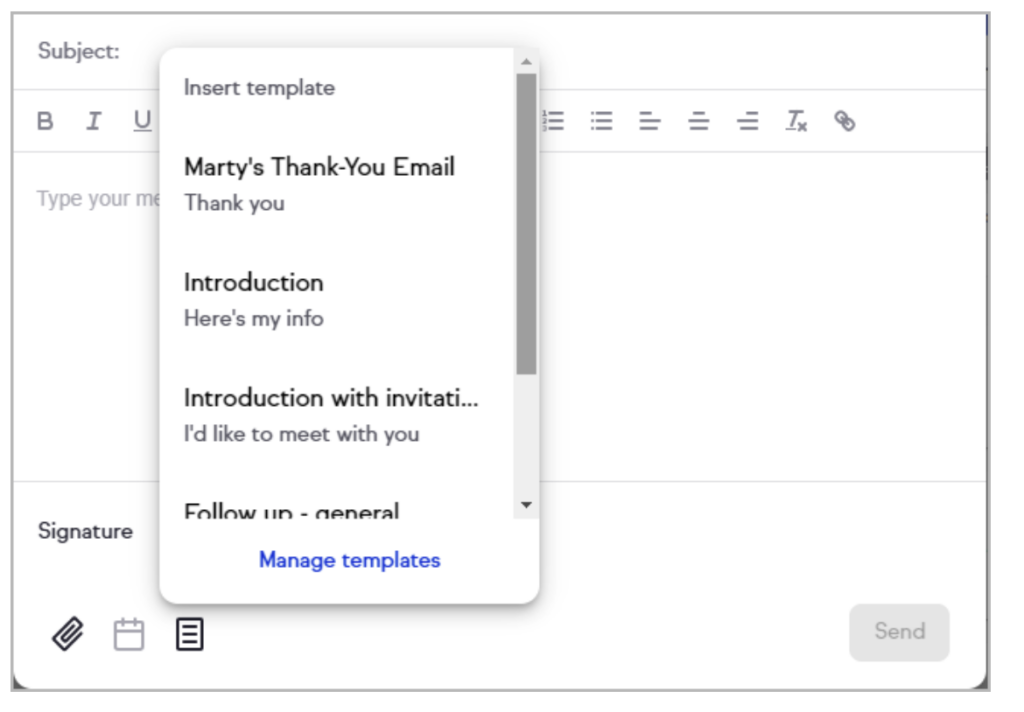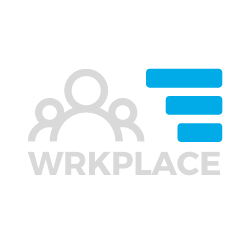Our Keap Email Builder help guide demonstrates how to craft an engaging email using the email builder. Now it’s time to learn how to send that email to specific contacts in your database.
You can choose your target audience in one of three ways.
- From the Comms > Email Broadcast screen when building your email; or
- From the Contacts page after you have filtered for your desired contacts or selected a Contact Group.
- From each Contact record (send a one-off email to a contact)
Send Email Broadcast from the Email Broadcast page
When you are building your email broadcast, one of the key steps is to select your audience.
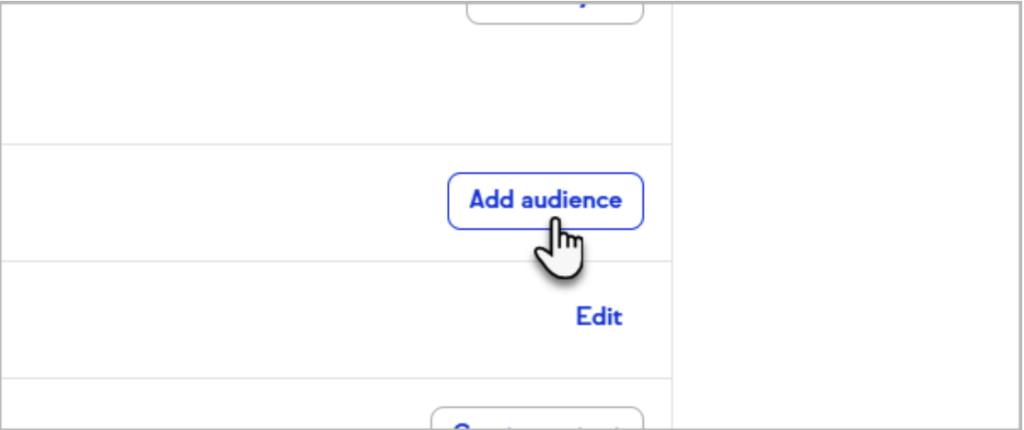
Select individual contacts, groups or tags for your broadcast’s audience. it really is quite flexible.
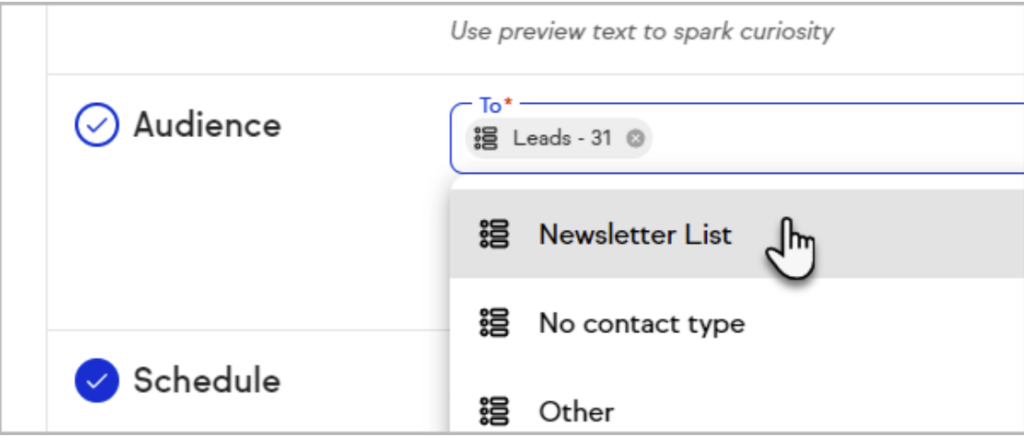
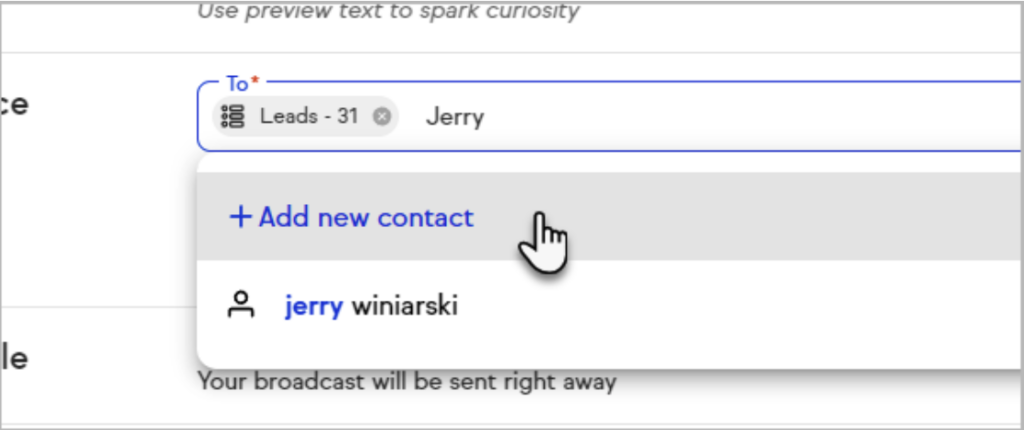
We highly recommend using Contact Groups. These are simply ‘saved filters’ allowing you to view a list of contacts who meet your saved search criteria. Then you can email all of those contacts in one step.
Send Email Broadcast from the Contacts Page
When you are viewing a list of your contacts (see Contact Records), you can select all or some contacts in your Contacts view.
First apply a Filter in your contacts view. Filter on contact fields, custom fields or tags.
Alternatively, select an existing Contact Group.
From the Contacts Page, click the Send Broadcast button in the bottom of the screen.
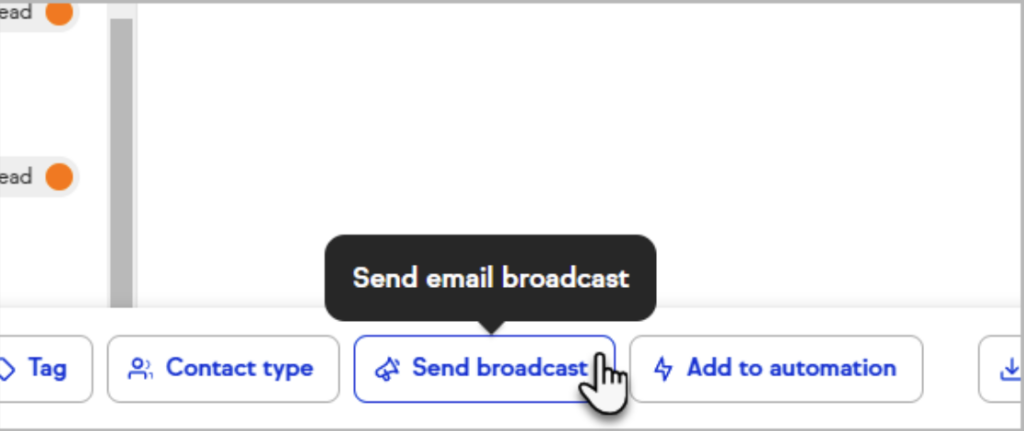
Follow the steps to set your subject, preview line and of course the email content. This is identical to the process to send an email broadcast from the Comms > Email Broadcast screen.
If you have not yet saved some email broadcast templates, get into that sooner rather than later. Once you have a few different styles of email broadcast templates for different marketing purposes, it will ave you a lot of time.
Send a one-off email to a Contact
Send customised emails directly from a contact record. Add attachments, sign off with your personalised signature, and use the rich text editor to format the email.
You can send emails from any email address associated with one of your Keap users. The email address that you see in the “From:” is the address that is on the user record that is selected in the dropdown.
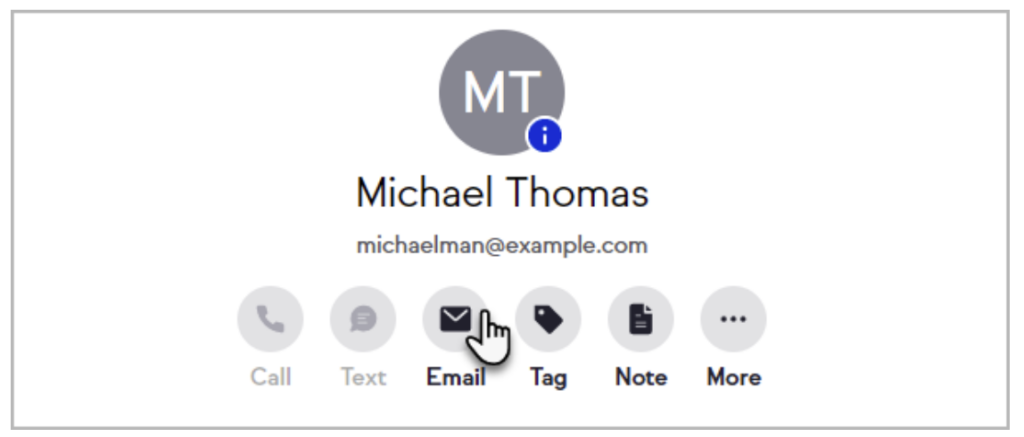
You can also edit, save, and easily insert email templates whenever you need them. This can save a great deal of time and effort to send common emails.