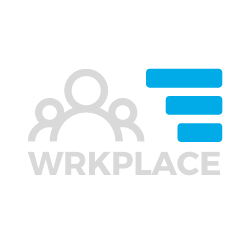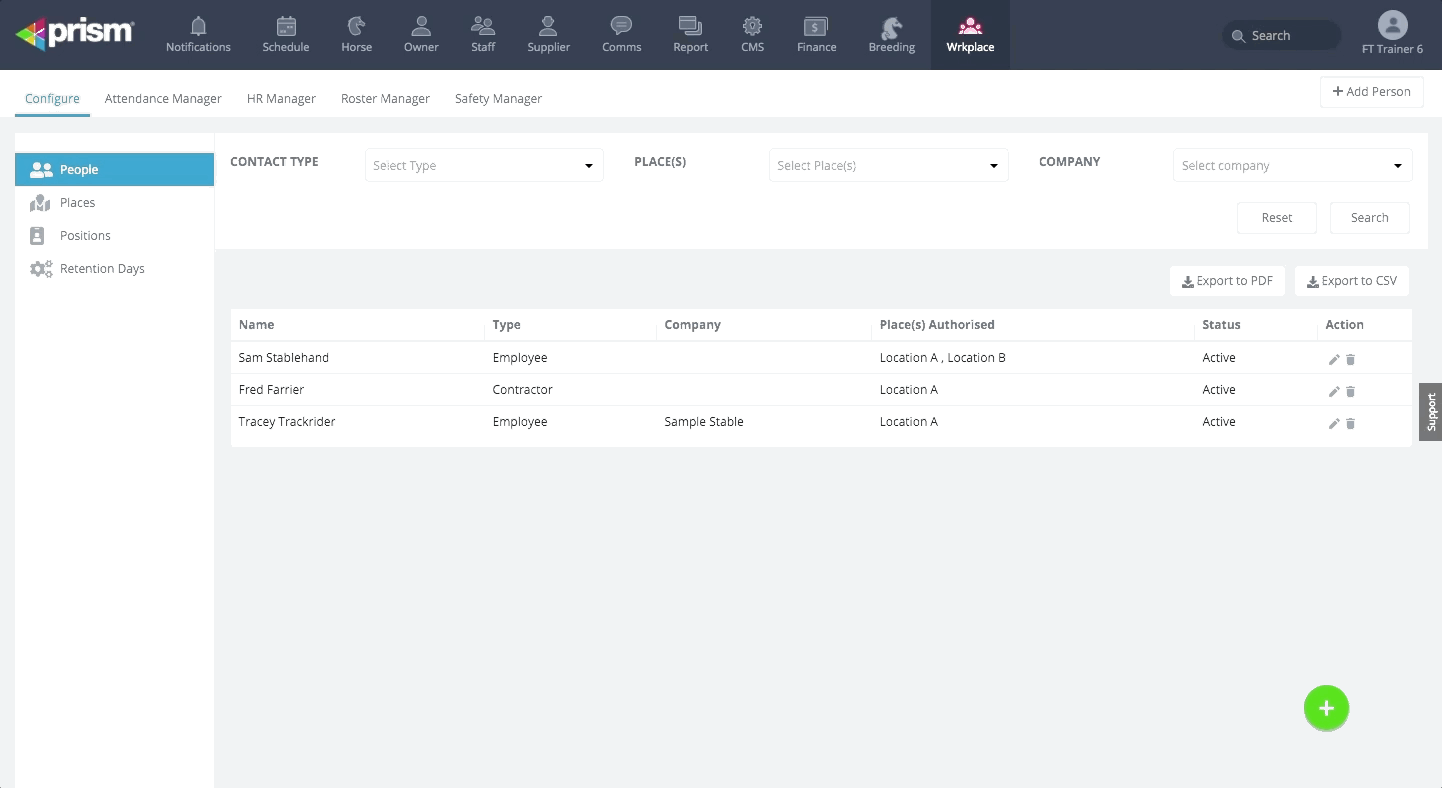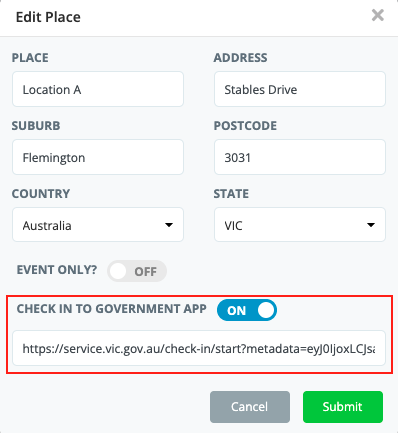Pre-requisites
All Employees and Contractors are added into the People table.
If you are using the Wrkplace Attendance, adding employees and contractors into the People table streamlines the sign-in process. You can also record more information about each employee and contractor, not just their email and phone number.
If you are using the Wrkplace Recruitment module, record all relevant employment details of each employee. This includes employment and payroll data and the ability to upload documents.
Here is how to add People.
Navigate to Configure > People and click Add People.
Be sure to specify which Places (locations) each employee and contractor can work in.
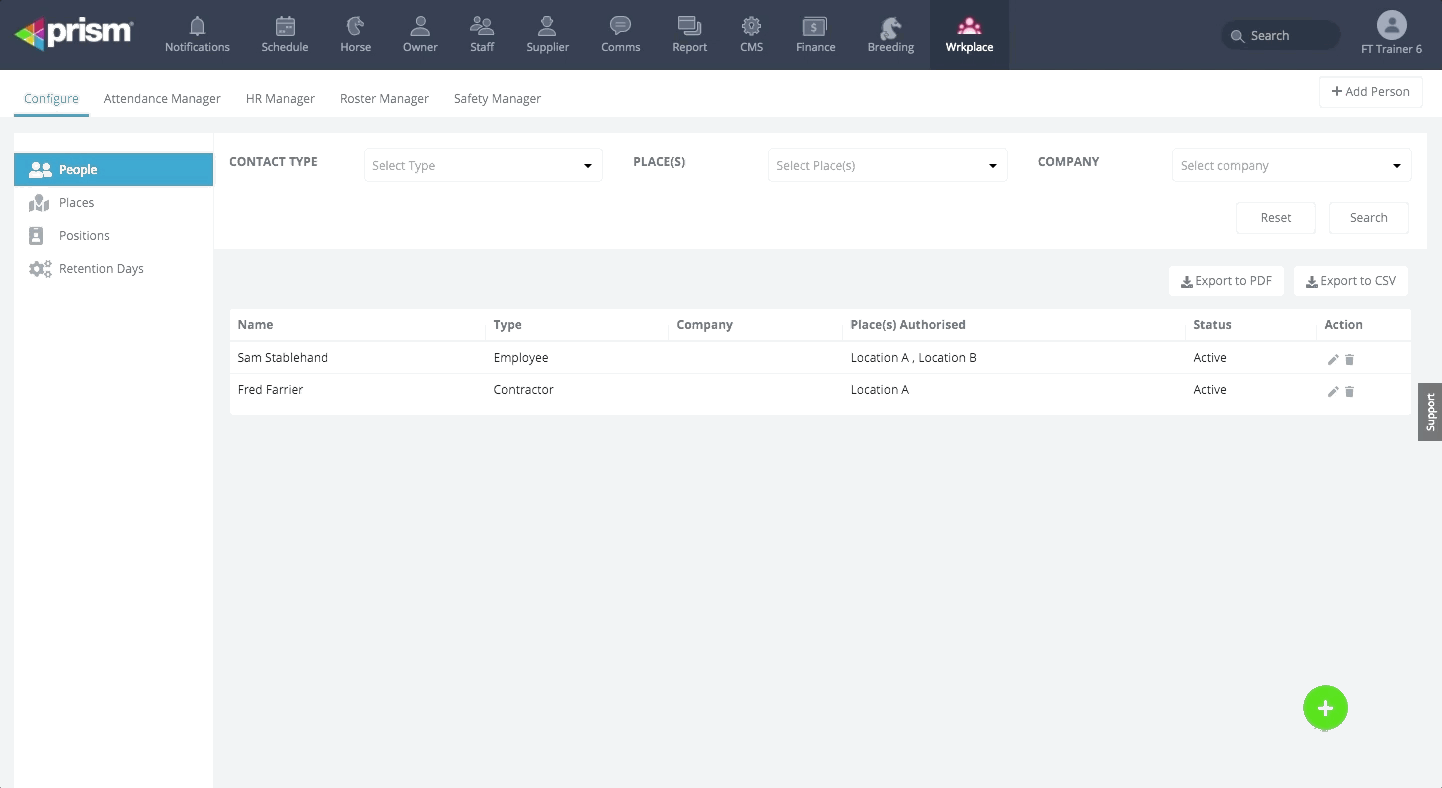
Where the person type is recorded as an Employee, additional information tabs allow you to record employment and payroll data, and upload documents. This data is critical at the time of offering a position to a candidate, and during the employment of each employee.
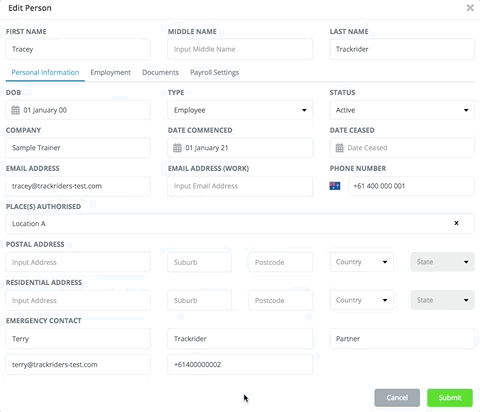
In addition to the standard contact details and emergency contact details for each employee and contractor, the additional content to store includes:
Employment
Current Position
Employment Type
Reports To
Date Commenced Position
Hours per Week / Fortnight / Month
Probation (Weeks)
Notes
Documents
Upload File, then enter:
Document ID (select)
Document Title
Date Saved (auto populated)
Payroll Settings
Remuneration Type
Remuneration ($)
Payroll Calendar
Holiday Group