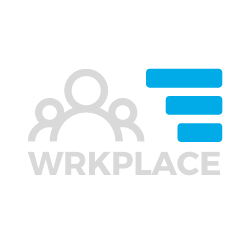There is an important action that is needed to ensure reliability of outbound emails to your contacts, via Keap, from your email address(es).
Records need to be added to your Domain Name Settings (DNS) so Keap can reliably send emails from any email address on your domain.
Specifically, there are three types of records required:
- DKIM
- SPF
- DMARC
We will email you instructions as part of your Keap training. Specifically, these instructions will show you how to add DKIM, SPF and DMARC records to your DNS. A bit technical, but with our help, it’s not a big job.
What is DKIM?
DKIM (Domain Keys Identified Mail) is a complex email protocol that allows the email receiver to check that an email was indeed sent and authorised by the owner of the sender domain.
DKIM affords the greatest assurance that the sender is who they say they are and gives email providers a way to track and hold senders accountable for the messages they’re sending. As a result, deliverability of these messages is greater and inbox placement is improved.
In all Keap implementations, we help you configure this correctly so your Keap App is authenticated.
What is SPF?
Sender Policy Framework (SPF) is a type of email security that identifies which mail servers are permitted to send emails on behalf of your domain. The purpose of an SPF record is to prevent spammers from sending messages with forged From addresses at your domain.
Although not mandatory, and in many ways outdated now that the more reliable DKIM approach is implemented, SPF can still improve email reputation and therefore deliverability.
We also help you review and where necessary, configure a SPF record.
What is DMARC?
Domain-based Message Authentication Reporting and Conformance (DMARC) is used to authenticate an email by aligning SPF and DKIM mechanisms. By having DMARC in place, you can fight business email compromise, phishing and spoofing.
DMARC allows all your emails from email addresses on your domain to be easily identified by recipient spam filters. DMARC tells email receivers to reject fake emails sent from your email addresses (spoofing), if they exist. But equally, it gives email receivers confidence to accept your legitimate emails.
Another way of looking at DMARC is that it replaces the “filter out bad mails” security model with a “filter in good emails” model. So it can improve your email deliverability and inbox placement.
A DMARC record is another text entry within your domain’s DNS.
Yep, it’s all very technical but don’t fret. We will detail what is required so your request to your IT representative or domain host provider is clear. Or we can help you make the changes on your domain.
Andrew Jarvis